Using the Ancestor Tab of the GRS
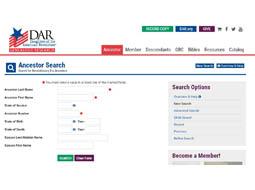
In the Genealogy Department at the DAR Headquarters we often get questions about how to use the Genealogical Research System (GRS) and the best way to find what you are searching for. Today I am going to share some insights, information and tips to help when you are using the Ancestor Tab of the GRS.
The Ancestor Tab lets you search for established patriots in the GRS. Remember, the collection of ancestor records in the GRS is not a complete account of everyone who ever served in the American Revolution; the GRS contains only those patriots through whom someone has joined the DAR or has had a supplemental application verified.
Clicking on the Ancestor tab defaults to the simple search, with just the basic information as search criteria. If you click on “Advanced Search” in the “Search Options” grey box to the right, additional search fields are available as well as the option to do a Soundex search on the ancestor’s surname (which helps if there are spelling variations of a name). Searching for an ancestor’s established child and/or child’s spouse is also an option. In all searches, the results are limited to 200 hits, although more than 200 records may exist.
When searching for an ancestor by name, keep in mind that the surname spelling used by DAR in the GRS may not always be the spelling the family or even the patriot actually used; we have to pick one standard spelling so that we don’t create multiple entries for the same patriot. This spelling choice is for no other reason than ease of record-keeping for the Genealogy Department. See the “Overview & Help” page (this link is also in the “Search Options” box to the right) for more details about spelling variations. Members do not need to contact the Genealogy Department requesting to change surname spellings. Members can use their preferred spelling of the surname used on their pin and certificate.
The search functions give you a lot of leeway in searching for a particular established patriot. You can search with as much or as little information as you’d like. You can even search with just partial info in a field. If, for example, you only enter the three letters “AND” in the Ancestor Last Name field, your results will include surnames that start with those letters: ANDERS, ANDERSON, ANDREWS, etc.
If you don’t find the patriot you’re looking for the first time, try eliminating some of your search criteria. For example, you may believe that a patriot died in 1810, but if we’ve only been able to verify that his will was probated in January 1811, we would list his death date as “ante 1- -1811,” meaning you’d need to enter “1811” as his year of death in order to locate his record. Conversely, if you get too many results, try adding additional search criteria to narrow down your results.
On any of the search screens (“New Search,” “Advanced Search,” or “Child Search”), you must enter search criteria in at least one of the fields starred in red (it’s not necessary to put something in every starred field – just one character in one of the starred fields is enough to get started).
When performing an Ancestor search, if your search is successful, what you see first depends on how many ancestor records were retrieved. If more than one patriot matches your criteria, you’ll see only a portion of each record; be sure to click on the icon to the right of the ancestor number. That displays the ancestor’s “full record,” which includes not only his/her birth, death and service information, but also the wartime residence, the spouse name(s), and the member numbers who’ve joined on that line along with the name of the patriot’s child and child’s spouse that each descends from. This tells you which of the patriot’s children have already been proven. It also gives you the opportunity to view the Descendants List entry for each one that’s been completed (click on the “D” that appears in the “Docs” column), and to purchase a copy of any verified applications that interest you. You also have the option to purchase copies of any available supporting documentation that might have been submitted with that application or supplemental application.
Under the patriot’s birth and death dates and places, you’ll find listed his/her pension number if he/she or their spouse were granted one; the Service Source if it’s been verified; and a short description of the qualifying service performed. Service descriptions are not meant to be complete detailed narratives of a patriot’s Revolutionary War activity, but only a brief identifying summary. If his/her service has been recently reviewed by the Genealogy Department, a Service Source will also be listed. Please note, if someone wishes to submit an application or supplemental through a patriot who does not have a Service Source or even a Service Description listed, it is the responsibility of the applicant to provide a copy of acceptable service proof. Some patriots were established many years ago and may not have been reviewed in quite some time, so it might be necessary to bring their record up to date.
A patriot’s Revolutionary War residence(s) will be listed under the service information. All patriots must have a wartime residence proven, and the service claimed must be commensurate with that residence.
Some patriots are “coded,” in which case a red notice will appear on the patriot record representing that they have been flagged for some reason. The Genealogy Department codes ancestors for many different reasons. Some codes are simply informational, and some indicate that a question once existed but has since been resolved (but the correction file is kept on hand so that the issue doesn’t have to be revisited with each new paper). Some codes, however, indicate an error in lineage or service that still exists that might need to be considered. If you pull up the record of a coded patriot, be sure to look in the “Comments” section (directly below the service description), where you should find a more detailed explanation of the issue. If, after reviewing the posted comments, you still have questions about a coded ancestor; feel free to call the Corrections Team in the Genealogy Department at DAR Headquarters to ask for clarification.
Details and screen-shot examples of searches can be found in the Overview & Help section. With all of the search features, get in there and play around to get a feel for how they work. You can’t hurt anything, so get creative with your Ancestor Tab search criteria! Using the GRS can greatly simplify your ancestor search so we hope that this information will help you become a GRS Guru. Good luck on your patriot hunting!
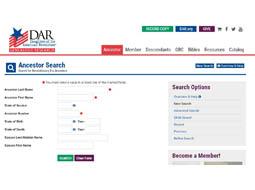
 Today's DAR
Today's DAR